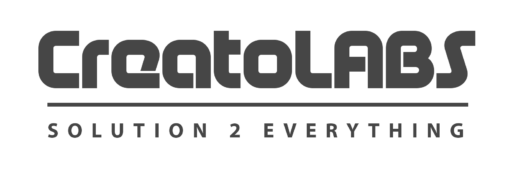Using a PS4 DualShock 4 controller on a PC is no so hard as you think. Sony’s DualShock 4 controller for PlayStation 4 and other PS4 controllers are compatible for most of the PCs out there, and they are easy to connect so that you can play your favourite Playstation games or PC games on your computer.
If you ask us that why to use a PlayStation 4 controller on a PC, then we have to mention it here that DualShock 4 controller is best choice for a gamepad for this scenario. PS4 Controller’s layout contains all the essential buttons that most of the controller-based PC games require. Even you can use it as a mouse with the help of it’s trackpad when required. We found only one disadvantage that it’s 3.5mm headphone jack is not supported with PC now, so you have to manually plug-in your headphones (wired or wireless both) to enjoy your games.
You only need this controller, A PC (Windows or Mac both) and a USB cable to start. You can use DualShock 4 wirelessly with the help of your computer’s built-in Bluetooth or with a PS4 DualShock USB Wireless Adaptor dongle that plugs into your Computer’s USB port. All the Bluetooth Adaptor that supports Bluetooth version 2 and above should also work.
How to use the PS4 DualShock controller in Steam
Steam, the popular game store and engine too, released an update that will allow you to use your DualShock 4 controller on your computer when running it’s application.
You can easily control your PC games using the DualShock 4 controller when plugged-in. You can easily navigate the TV-Friendly Big Picture Mode of Steam with your DualShock 4 controller, and the PS4 buttons will be prompted in your PC games.
You don’t need any messy steps to connect your PS4 controller with Steam on your PC. Just run steam and install the latest updates, then connect your controller to enjoy the titles.
If the controller won’t work for you with Steam, then you can switch to the following solutions because this solution does not work for everyone unfortunately.
-
Download DS4Windows
It’s very easy to use a DualShock 4 controller no your PC, but, you also need an additional software to work it correctly on your computer. The software which we are talking about is – DS4Windows.
You can easily install it and use your DualShock 4 controller with your PC. It simply fools your computer to think that the connected PS4 controller is an Xbox 360 controller. Which is supported by Windows.
You can use the DS4Windows application from HERE
-
Perform the Steps to install DS4Windows:-
Download the DS4Windows zip file and extract it anywhere you want.
After you extract it, you will get two file inside the folder:
- exe
- exe
First install the “DS4Windows.exe” to install the software and run the second file later to keep this program updated.
-
After that you need to perform the setup process for DS4Windows
After launching DS4Windows for the first time, you need to choose a path where you save your settings and profiles. We recommend you to choose “Appdata”
After that, other windows will appear where you’ll have to click “Install DS4 Driver” which will enable you to use your DualShock 4 controller in Windows 8, 8.1 and Windows 10
If you are using Windows 7 or older versions, then click “Install 360 Driver” to work the controller correctly.
-
Connect the PS4 controller to your PC via USB
Now you’ll be able to connect your PS4 DualShock 4 controller to your PC. You can do this in two ways – either via a USB cable or via Bluetooth.
To connect the PS4 DualShock controller to your PC via a USB cable you just need a regular micro USB cable – the same one that comes with many modern smartphones.
Once you’ve plugged the cable into both the DualShock controller and your PC, Windows should detect it, and you’ll be ready to play PC games using the PS4 controller.
-
Connect the PS4 controller to your PC via Bluetooth
The best thing about using the DualShock 4 controller with your computer is that you can use it wirelessly with Bluetooth connectivity for flexibility while gaming.
If your PC does not have Bluetooth connectivity, then you need to buy an additional BlueTooth dongle or receiver. You only need to invest Rs. 300 to 400 for this.
To connect your DualShock 4 controller wirelessly on your PC, you just need to press the PS and Share Button for three to five seconds till the light about the controller begins to flash.
Now open your Windows Bluetooth settings and connect the controller. If it will ask for code, then insert 0000